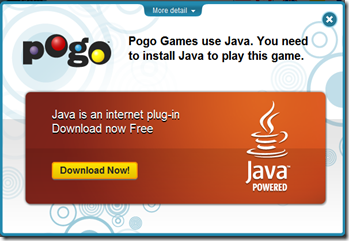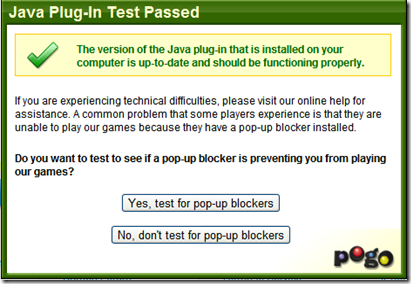Ever been in situation when POGO games fails to login. No matter what you do but it won’t load. Often we had to consult some expert to set things get going but that cost a lot of money and often we feel cheated. Well its nothing to worry about as I am going to tell you on how to troubleshoot these issues like a professional. Just follow the steps given below in order with questions given.
The first thing that we do is test installed Java on our computer because often we get messages that the installed Java is not working or need to install Java. To check version of installed Java on the machine CLICK HERE.
If you see a blank page, a red X, a question mark, or a puzzle piece after following the link above, your Java may not be working properly. Well you can also test installed Java Runtime Environment by clicking on the Java Logo given below.
If you get Java update page just as below, click on Download Now and install latest Java on your computer
Not all the time you will get a Update or Download page. There are times when it will say that the Java is working properly. You will get an image just like the one given below.
Its always good to test your pop-up blocker because most often the problem lies here when someone says that pogo games is not launching at all. Its because pop-up blocker of Internet browser blocks all pop-ups and thus barring you to play games.
After checking with pop-up blocker (if it works), you have to clear stored cache of Java. Unlike Internet browsers, Java too keeps cache files however it is different than your Internet browsers. To clear Java cache, follow below mentioned steps.
- Click on the Start button on your Windows Taskbar
- Click on Control Panel (can be under Settings)
- Click on Java
Note: If you do not see the Java icon, click on Switch to Classic View in the menu on the left-hand side, and this should allow you to see the Java icon.
- Under the General tab, click the Settings button located in the Temporary Internet Files section.
- Then click on Delete Files...
- A dialog box will appear. Make sure all the options are selected, and click OK.
- We recommend clearing your cache whenever you encounter a game running slow or malfunctioning. Restarting your computer after clearing your Java cache can also help you gain better game performance.
If pogo games doesn’t work, try clearing Internet Browser’s cache. You can get steps to clear browser’s cache here.
If above steps failed, then we need to uninstall and re-install on our computer. If you are not sure Java is installed, try following the steps listed below. If you are unable to find the Java icon in the Control Panel as indicated, then go ahead and jump down to the second set of instructions for installing the latest version of Sun Java.
- Click on the Start button on the Windows Taskbar.
- Click on Control Panel (can oftentimes be located under Settings)
- Double-click on the Add or Remove Programs icon.
- Scroll down to 'Java Runtime Environment' or 'J2SE Runtime Environment 5.0' and uninstall all instances that you see.
- Scroll down to 'Java Web Start' and uninstall it as well.
- Restart your computer.
Installing or re-installing Sun Java
- Go to the Sun Java Download page at www.java.com.
Note: The steps may vary as Sun updates this page periodically. - Click on the Download button.
- Click on the Begin Download button.
- You may encounter a warning message that instructs you on 'Installing the ActiveX Control.' Please follow the instruction to allow the installation.
- If you see a Security Warning for installing the J2SE Runtime Environment, click Install.
- Next, you will be prompted to read and accept the license agreement. After reading the agreement click next to 'I accept...' and click Next.
- When prompted, choose 'Typical' installation, and click Next.
- When the installation is complete, you may be asked to restart your computer now or later. Choose to restart it now.
- After your computer has restarted and you are online, go back and try to play again.
Installing Java should enable your pogo games now and you would be able to play all games. however if in case it still refuse to open pogo games, try installing new Internet Browser and try there.